当当当,先来张图片

docker介绍
普通的虚拟化技术,完全虚拟化,每个虚拟机都是独立的操作系统,都有自己的内核空间,用户空间,隔离是做的最好的,但是需要层层调用,系统浪费也很严重
几种虚拟化技术区别:
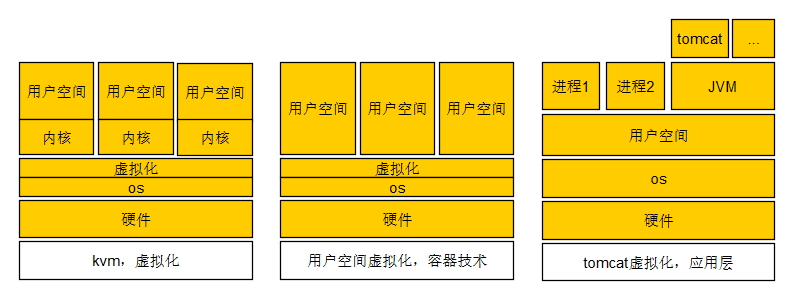
文件:![]() 虚拟化.zip
虚拟化.zip
docker的技术必须是在Linux 3.10内核以上才可以,如果是低版本的内核,可以运行,但是机制不完整,不稳定,比如user namespace是3.8才有的,之前的内核版本就会有缺陷,下面是具备所需条件的最低版本
NameSpace:内核级别,内核隔离 PID NameSpace: Linux 2.6.24,pid隔离 Network NameSpace: Linux 2.6.29,网络设备,网络栈,端口等网络隔离 User NameSpace: Linux 3.8,用户和用户组资源隔离 IPC NameSpace: Linux 2.6.19,信号量,消息队列和共享内存,进程间通信资源隔离 UTS NameSpace: Linux 2.6.19,主机名和域名隔离 Mount NameSpace: Linux 2.4.19,挂载点隔离(文件系统隔离)
一个用户空间有可能将内核资源耗尽,其他用户空间没有办法使用内核,另一种控制机制
CGroup: Linux Control Group,控制组,Linux 2.6.24 内核级别:限制,控制一个进程组使用的资源,假如有8个核心,设定只能使用两个核心 限制资源:CPU,内存,IO 功能:Resource Limitation,资源限制 Proritization,优先级控制 Accouting,审计和统计,主要为计费 Control:挂起进程,恢复进程 可以看到的方面,在centos7上面 [root@localhost /sys/fs/cgroup]#ll total 0 drwxr-xr-x 4 root root 0 Apr 3 18:28 blkio lrwxrwxrwx 1 root root 11 Apr 3 14:55 cpu -> cpu,cpuacct lrwxrwxrwx 1 root root 11 Apr 3 14:55 cpuacct -> cpu,cpuacct drwxr-xr-x 5 root root 0 Apr 3 14:55 cpu,cpuacct drwxr-xr-x 3 root root 0 Apr 3 14:55 cpuset drwxr-xr-x 4 root root 0 Apr 3 18:28 devices drwxr-xr-x 3 root root 0 Apr 3 14:55 freezer drwxr-xr-x 3 root root 0 Apr 3 14:55 hugetlb drwxr-xr-x 4 root root 0 Apr 3 18:28 memory drwxr-xr-x 3 root root 0 Apr 3 14:55 net_cls drwxr-xr-x 3 root root 0 Apr 3 14:55 perf_event drwxr-xr-x 5 root root 0 Apr 3 14:55 systemd #mount #这两个命令也可以看到 #lssubsys -m
Cgroup的子系统:
blkio: 设定块设备的IO限制 cpu: 限制cpu cpuacct: 报告cgroup中所使用的cpu资源 cpuset: 为cgroup中的任务分配cpu和内存资源 memory: 设定内存的使用限制 devices: 控制cgroup中任务对设备的访问 freezer: 挂起进程,恢复进程任务 net_cls: (classid)使用等级级别标识符来标示网络数据包,实现基于tc完成对不同cgroup中产生的流量控制 perf_event: 使用后使cgroup中的任务可以统一进行性能测试 hugetlb: 对hugetlb系统进行限制,
Cgroup中的术语:
task(任务):进程或线程 Cgroup:一个独立的资源控制单位 subsystem:子系统 hlerarchy:层级
AUFS:
unionFS,把不同的物理位置的目录合并到同一个目录中 docker强依赖aufs,但是centos内核不带aufs,
Device mapper:
linux 2.6内核引入的最重要的技术之一,用于在内核中支持逻辑卷管理的通用设备映射机制 Mapped Device Mapping Table Target Device
Docker:
出现在2013 使用go语言 遵循:apache2.0 域名:docker.com
C/S:
Docker Client:发起docker相关的请求,类似于mysql的客户端 Docker Server:容器运行的节点
核心组件:
docker client: docker deamon:运行于宿主机,docker的守护进程,用户可通过docker client与其进行交互 image:镜像,只读文件,用来创建container,一个镜像可以运行多个container,镜像文件通过dockerfile文件创建,也可以通过docker hub下载 repository:仓库 公共仓库:base images,docker hub/registry 私有仓库:docker registry docker container:docker的运行组件,实例,容器是一个隔离环境; 另外两个重要的组件: docker link:网络,通信 docker volume:实现持久化存储
docker安装方式
安装方式:
centos6:配置epel源安装 centos7:配置extra源安装:名字:docker 配置官方的yum源:名字:docker-ce
当当当,开始docker,不推荐使用extras和epel源中的docker,版本陈旧,不是docker官方维护的
1、下面的镜像是官方的,如果想要稳定的,只用设置stable就可以
cd /etc/yum.repos.d wget https://download.docker.com/linux/centos/docker-ce.repo [root@localhost /etc/yum.repos.d]#cat docker-ce.repo [docker-ce-stable] name=Docker CE Stable - $basearch baseurl=https://download.docker.com/linux/centos/7/$basearch/stable enabled=1 gpgcheck=1 gpgkey=https://download.docker.com/linux/centos/gpg [docker-ce-edge] name=Docker CE Edge - $basearch baseurl=https://download.docker.com/linux/centos/7/$basearch/edge enabled=1 gpgcheck=1 gpgkey=https://download.docker.com/linux/centos/gpg
下面的清华大学源也可以,是镜像源,同一文件,速度快点
[docker-ce-stable] name=Docker CE Stable - $basearch baseurl=https://mirrors.tuna.tsinghua.edu.cn/docker-ce/linux/centos/7/$basearch/stable enabled=1 gpgcheck=1 gpgkey=https://mirrors.tuna.tsinghua.edu.cn/docker-ce/linux/centos/gpg [docker-ce-edge] name=Docker CE Edge - $basearch baseurl=https://mirrors.tuna.tsinghua.edu.cn/docker-ce/linux/centos/7/$basearch/edge enabled=1 gpgcheck=1 gpgkey=https://mirrors.tuna.tsinghua.edu.cn/docker-ce/linux/centos/gpg
安装
[root@localhost ~]#yum info docker-ce Loaded plugins: fastestmirror Loading mirror speeds from cached hostfile Available Packages Name : docker-ce Arch : x86_64 Version : 17.06.1.ce Release : 1.el7.centos Size : 21 M Repo : docker-ce-edge Summary : The open-source application container engine URL : https://www.docker.com License : ASL 2.0 Description : Docker is an open source project to build, ship and run any application as a : lightweight container. : : Docker containers are both hardware-agnostic and platform-agnostic. This means : they can run anywhere, from your laptop to the largest EC2 compute instance and : everything in between - and they don't require you to use a particular : language, framework or packaging system. That makes them great building blocks : for deploying and scaling web apps, databases, and backend services without : depending on a particular stack or provider. 安装 yum install -y docker-ce 当安装的时候提示, Error: Package: docker-ce-17.06.1.ce-1.el7.centos.x86_64 (docker-ce-edge) Requires: container-selinux >= 2.9 需要将centos的extras源添加进来,有里面依赖的包 [extras] name=CentOS-$releasever-$basearch-extras-mirrors.aliyun.com baseurl=http://mirrors.aliyun.com/centos/$releasever/extras/$basearch/ enabled=1 gpgcheck=1 gpgkey=https://mirrors.aliyun.com/centos/RPM-GPG-KEY-CentOS-7
包含的文件内容
[root@localhost ~]#rpm -ql docker-ce /etc/udev/rules.d/80-docker.rules /usr/bin/docker /usr/bin/docker-containerd /usr/bin/docker-containerd-ctr /usr/bin/docker-containerd-shim /usr/bin/docker-init /usr/bin/docker-proxy /usr/bin/docker-runc /usr/bin/dockerd /usr/lib/systemd/system/docker.service
启动服务,可以这样理解,这个docker服务类似于windows上的VMware软件,现在将这个软件启动起来,docker在这里的作用类似于VMware,是一个虚拟化工具,在这个工具上面可以跑好多的系统。
[root@localhost ~]#systemctl is-enabled docker disabled [root@localhost ~]#systemctl enable docker Created symlink from /etc/systemd/system/multi-user.target.wants/docker.service to /usr/lib/systemd/system/docker.service. [root@localhost ~]#systemctl is-enabled docker enabled [root@localhost ~]#systemctl start docker.service
添加加速器,因国外镜像网站访问很慢,这里添加加速器,具体看下面的参考文档
cp -n /lib/systemd/system/docker.service /etc/systemd/system/docker.service sed -i "s|ExecStart=/usr/bin/docker daemon|ExecStart=/usr/bin/docker daemon --registry-mirror=https://dp3mgmkf.mirror.aliyuncs.com|g" /etc/systemd/system/docker.service sed -i "s|ExecStart=/usr/bin/dockerd|ExecStart=/usr/bin/dockerd --registry-mirror=https://dp3mgmkf.mirror.aliyuncs.com|g" /etc/systemd/system/docker.service systemctl daemon-reload systemctl restart docker
docker相关的命令:
[root@master ~]#docker -h
Flag shorthand -h has been deprecated, please use --help
Usage: docker COMMAND
A self-sufficient runtime for containers
Options:
--config string Location of client config files (default "/root/.docker")
-D, --debug Enable debug mode
-H, --host list Daemon socket(s) to connect to
-l, --log-level string Set the logging level ("debug"|"info"|"warn"|"error"|"fatal") (default "info")
--tls Use TLS; implied by --tlsverify
--tlscacert string Trust certs signed only by this CA (default "/root/.docker/ca.pem")
--tlscert string Path to TLS certificate file (default "/root/.docker/cert.pem")
--tlskey string Path to TLS key file (default "/root/.docker/key.pem")
--tlsverify Use TLS and verify the remote
-v, --version Print version information and quit
Management Commands:
config Manage Docker configs
container Manage containers
image Manage images
network Manage networks
node Manage Swarm nodes
plugin Manage plugins
secret Manage Docker secrets
service Manage services
stack Manage Docker stacks
swarm Manage Swarm
system Manage Docker
trust Manage trust on Docker images (experimental)
volume Manage volumes
Commands:
attach Attach local standard input, output, and error streams to a running container
build Build an image from a Dockerfile
commit Create a new image from a container's changes
cp Copy files/folders between a container and the local filesystem
create Create a new container
diff Inspect changes to files or directories on a container's filesystem
events Get real time events from the server
exec Run a command in a running container
export Export a container's filesystem as a tar archive
history Show the history of an image
images List images
import Import the contents from a tarball to create a filesystem image
info Display system-wide information
inspect Return low-level information on Docker objects
kill Kill one or more running containers
load Load an image from a tar archive or STDIN
login Log in to a Docker registry
logout Log out from a Docker registry
logs Fetch the logs of a container
pause Pause all processes within one or more containers
port List port mappings or a specific mapping for the container
ps List containers
pull Pull an image or a repository from a registry
push Push an image or a repository to a registry
rename Rename a container
restart Restart one or more containers
rm Remove one or more containers
rmi Remove one or more images
run Run a command in a new container
save Save one or more images to a tar archive (streamed to STDOUT by default)
search Search the Docker Hub for images
start Start one or more stopped containers
stats Display a live stream of container(s) resource usage statistics
stop Stop one or more running containers
tag Create a tag TARGET_IMAGE that refers to SOURCE_IMAGE
top Display the running processes of a container
unpause Unpause all processes within one or more containers
update Update configuration of one or more containers
version Show the Docker version information
wait Block until one or more containers stop, then print their exit codes
查看docker里面有哪些镜像文件,可以这样理解,VMware里面要运行centos系统,首先要有光盘镜像文件来安装系统,这里的意思类似,要运行docker容器,要先有images,因为是刚装好,没有镜像文件,可以去公共的hub上面下载,
[root@localhost ~]#docker images REPOSITORY TAG IMAGE ID CREATED SIZE
寻找下载镜像文件,这里列出来的是官方的镜像和其他用户的镜像,官方的镜像比较安全,可靠,还有其他用户公开的镜像
格式:用户名/镜像名字 描述 点赞数 是否官方
[root@localhost ~]#docker search busybox #比较小的一个镜像 NAME DESCRIPTION STARS OFFICIAL busybox Busybox base image. 971 [OK] #这里下载这个官方的镜像, progrium/busybox 65 radial/busyboxplus Full-chain, Internet enabled, busybox made... 12 container4armhf/armhf-busybox Automated build of Busybox for armhf devic... 6 odise/busybox-python 4 [root@localhost ~]#docker pull busybox #拉取镜像文件 Using default tag: latest latest: Pulling from library/busybox Digest: sha256:32f093055929dbc23dec4d03e09dfe971f5973a9ca5cf059cbfb644c206aa83f Status: Image is up to date for busybox:latest [root@localhost ~]#docker images REPOSITORY TAG IMAGE ID CREATED SIZE busybox latest 00f017a8c2a6 3 weeks ago 1.11 MB
拉取centos的镜像
[root@localhost ~]#docker search centos [root@localhost ~]#docker pull centos Using default tag: latest latest: Pulling from library/centos 785fe1d06b2d: Pull complete Digest: sha256:be5b4a93f116a57ab3fd454ada72421eac892a3a4925627ac9a44f65fcd69cf8 Status: Downloaded newer image for centos:latest [root@localhost ~]#docker images #显示下载的镜像资源,镜像资源是靠:镜像名和tag来区分不同的镜像的,同一个镜像根据修改的不同可能有不同的标签,标签页很重要 REPOSITORY TAG IMAGE ID CREATED SIZE centos latest 98d35105a391 2 weeks ago 192.5 MB busybox latest 00f017a8c2a6 3 weeks ago 1.11 MB
上面的是共有的,也可以自己在docker上面创建私有仓库,然后从私有仓库中来取镜像资源,如下面
[root@localhost ~]#docker pull hub.andblog.cn:5000/busybox #去指定的私有仓库拉取镜像文件,格式:网站:端口/资源名
运行docker实例,就是说将光盘里面的系统文件启动起来,成为一个操作系统,指明docker images的名字和标签,进入镜像的shell里面,选项-it,交互模式,有一个终端
[root@localhost ~]#docker run -it busybox:latest /bin/sh #运行busybox实例,下面是这个系统的shell,和普通的操作系统基本是一样的 / # ls bin dev etc home proc root sys tmp usr var [root@localhost ~]#docker run --help #查看docker run的帮助文件,里面有很多的运行参数选项, -i, --interactive Keep STDIN open even if not attached --rm Automatically remove the container when it exits -t, --tty Allocate a pseudo-TTY
打开另外一个xshell终端就可以看到正在运行的docker容器进程,注意这里的container id,很多地方要靠这个id来区分不同的容器
[root@localhost ~]#docker ps #在另一个终端可以看到详细的信息, CONTAINER ID IMAGE COMMAND CREATED STATUS PORTS NAMES 8bfdba69fce3 busybox:latest "/bin/sh" About a minute ago Up About a minute stupefied_boyd
docker实例运行结束后,如果container被清除掉后,所有自己设置的配置文件都会被清除,这里需要设置来保存自己的配置文件
[root@localhost ~]#docker help commit Usage: docker commit [OPTIONS] CONTAINER [REPOSITORY[:TAG]]
docker version:显示各个版本信息
[root@localhost ~]#docker version Client: Version: 1.10.0 API version: 1.22 Go version: go1.5.3 Git commit: 590d5108 Built: Thu Feb 4 18:34:50 2016 OS/Arch: linux/amd64 Server: Version: 1.10.0 API version: 1.22 Go version: go1.5.3 Git commit: 590d5108 Built: Thu Feb 4 18:34:50 2016 OS/Arch: linux/amd64
docker info:查看docker运行的各个状态
[root@localhost ~]#docker info Containers: 1 Running: 0 Paused: 0 Stopped: 1 Images: 2 Server Version: 1.10.0 ...
示例-
启动centos的docker container,里面的hostname就是这个container的id号
[root@localhost ~]#docker run -it centos:latest /bin/bash [root@67a9a2ca06a0 /]# [root@67a9a2ca06a0 /]# hostname 67a9a2ca06a0 [root@67a9a2ca06a0 /]# ls anaconda-post.log dev home lib64 media opt root sbin sys usr bin etc lib lost+found mnt proc run srv tmp var [root@67a9a2ca06a0 /]# cd /etc/
在另一个终端查看
[root@localhost ~]#docker ps CONTAINER ID IMAGE COMMAND CREATED STATUS PORTS NAMES 67a9a2ca06a0 centos:latest "/bin/bash" 54 seconds ago Up 53 seconds modest_engelbart
将这个container关闭,关闭后前面的docker终端就会关闭,这个关闭不是移除,而是类似于虚拟机的关机的意思,container还在
[root@localhost ~]#docker kill 67a9a2ca06a0 67a9a2ca06a0
显示所有的container,包括已经关闭的,-a选项,显示所有的
[root@localhost ~]#docker ps -a CONTAINER ID IMAGE COMMAND CREATED STATUS PORTS NAMES 67a9a2ca06a0 centos:latest "/bin/bash" 5 minutes ago Exited (137) About a minute ago modest_engelbart 8bfdba69fce3 busybox:latest "/bin/sh" 4 hours ago Exited (0) 4 hours ago stupefied_boyd
将已经关闭的container移除,这里的移除的意思就是删除,删除了以后,container里面所有用户的设置都会丢失,类似于将虚拟机删除的意思。虚拟机删除后,镜像文件还在,需要虚拟机的时候可以从镜像文件再创建
[root@localhost ~]#docker rm 67a9a2ca06a0 67a9a2ca06a0 [root@localhost ~]#docker ps -a CONTAINER ID IMAGE COMMAND CREATED STATUS PORTS NAMES 8bfdba69fce3 busybox:latest "/bin/sh" 4 hours ago Exited (0) 4 hours ago stupefied_boyd
一般情况下,docker都是什么时候用,什么时候创建,使用完后就可以立即移除了,这里如果想要kill container的时候就执行remove操作,需要在运行container的时候加上-rm选项,表示推出的时候就删除镜像文件
[root@localhost ~]#docker run -it --rm centos:latest /bin/bash [root@592a0ff47733 /]# [root@592a0ff47733 /]# [root@localhost ~]#docker ps -a CONTAINER ID IMAGE COMMAND CREATED STATUS PORTS NAMES 592a0ff47733 centos:latest "/bin/bash" 2 minutes ago Up 2 minutes pedantic_roentgen 8bfdba69fce3 busybox:latest "/bin/sh" 4 hours ago Exited (0) 4 hours ago stupefied_boyd [root@localhost ~]#docker kill 592a0ff47733 592a0ff47733 [root@localhost ~]#docker ps -a CONTAINER ID IMAGE COMMAND CREATED STATUS PORTS NAMES 8bfdba69fce3 busybox:latest "/bin/sh" 4 hours ago Exited (0) 4 hours ago stupefied_boyd
镜像加速:https://yq.aliyun.com/articles/29941
创建docker账号:https://www.docker.com/
创建后就可以拥有自己的仓库账号了, 以后自己的镜像文件都可以推送到云端,需要的时候再拉回来
私有仓库地址:https://cloud.docker.com/swarm/yourname/dashboard/onboarding/cloud-registry #将yourname换为自己的id
docker login 登录后可以push
–
–
–
 江哥架构师笔记
江哥架构师笔记
评论前必须登录!
注册